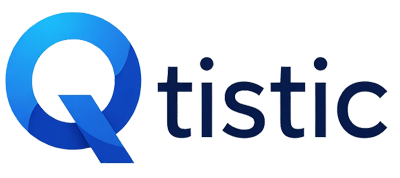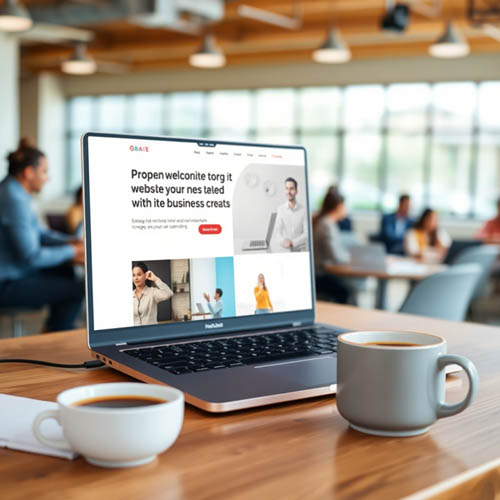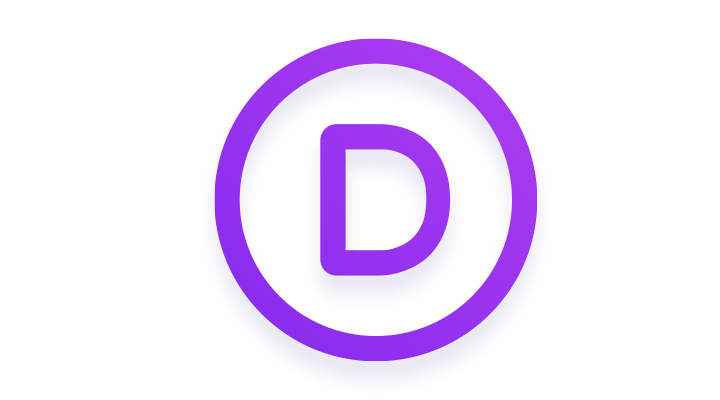As we approach October 14, 2025, Windows 10 users worldwide are facing a significant milestone: the official end of support from Microsoft. If you’re still running Windows 10 on your home PC, laptop, or even a small business setup, this date marks the point where free security updates, feature improvements, and technical assistance will cease. But don’t panic—Microsoft has introduced Extended Security Updates (ESU) as a bridge to help you stay secure while you plan your next move, whether that’s upgrading to Windows 11, buying a new device, or switching to another operating system such as Linux. In this post, we’ll break down what end-of-life means, what ESU entails, the available options (including free ones), eligibility requirements, and the step-by-step enrollment process. We’ll also touch on why the rollout might feel frustratingly slow.
Understanding Windows 10’s End of Life
Windows 10, released in 2015, has been a powerhouse for billions of users, powering everything from everyday browsing to professional workflows. Unfortunately, like all software, it has a finite lifecycle. Microsoft defines “end of support” as the date after which the company stops providing:
- Security updates: Patches for vulnerabilities that protect against malware, viruses, and exploits.
- Feature updates: New functionalities and improvements.
- Non-security fixes: Bug resolutions and performance tweaks.
- Technical support: Help from Microsoft for issues related to the OS.
After October 14, 2025, your Windows 10 PC will still technically work fine, but it will become increasingly vulnerable to new threats. Without updates, cybercriminals can exploit known weaknesses, potentially leading to data breaches, ransomware, or system instability. Antivirus software like Microsoft Defender can help mitigate some risks, but it’s no substitute for OS-level patches—think of it as a lock on a door with a weakening frame.
The good news? Microsoft isn’t leaving users stranded, at least not for now. They’ve extended support options through ESU, giving you up to one year (or more for businesses) of continued protection. This is especially crucial if your hardware doesn’t meet Windows 11’s requirements (like TPM 2.0 or supported CPUs), or if you’re not ready to migrate just yet.
What is Extended Security Updates (ESU)?
ESU is Microsoft’s program to deliver critical and important security updates to Windows 10 devices beyond the end-of-support date. It’s not a full revival of Windows 10—there’s no new features, no bug fixes, and no general tech support (except for ESU-specific issues). Instead, it focuses solely on monthly security patches to keep your system safer against emerging threats.
For consumers, ESU provides one year of coverage, from October 15, 2025, to October 13, 2026. Businesses and organizations can extend this up to three years, but with escalating costs. Importantly, ESU is device-specific and tied to enrollment—your PC won’t automatically get these updates without signing up. Microsoft emphasizes that ESU is a temporary solution to buy time for upgrading to Windows 11.
ESU Options for Windows 10 Users
Microsoft has made ESU more accessible than initially planned, especially for individuals. Here’s a breakdown of the options, with a focus on the free path:
- Cost: $0.
- Details: This is the simplest free route. By linking your PC to a Microsoft account and enabling Windows Backup, you sync settings, apps, and preferences (but not necessarily your files) to OneDrive. This doesn’t require a paid Microsoft 365 subscription—the free 5GB OneDrive storage is sufficient for settings. It’s designed to make transitioning to a new Windows 11 PC easier later.
- Catch: You must use a Microsoft account (free to create if you don’t have one). Some privacy-conscious users might hesitate, but it only syncs Windows-specific data unless you choose otherwise. One ESU enrollment covers up to 10 devices linked to the same account.
- Best for: Home users who already use Microsoft services and want zero out-of-pocket cost.
- Cost: Equivalent to $1 (1,000 points).
- Details: If you’re in the Microsoft Rewards program (earn points by searching with Bing, using Edge, shopping at the Microsoft Store, or playing Xbox games), you can redeem 1,000 points for ESU. For example, downloading the Bing app on your phone nets 500 points instantly, and daily searches can rack up the rest quickly.
- Catch: You need an active Microsoft account and enough points accumulated. It’s not truly “free” if you value your time, but it’s a low-effort alternative to the $30 fee.
- Best for: Rewards enthusiasts or those avoiding deeper cloud integration.
- Cost: $30 USD per license (covers up to 10 devices via one Microsoft account).
- Details: Buy directly through the Microsoft Store during enrollment. This works even if you prefer a local account (no mandatory syncing), though you’ll still need to sign in briefly for the transaction.
- Catch: Pricing may vary by region, and it’s non-refundable. For businesses, it’s $61 per device for Year 1, doubling annually up to three years.
- Best for: Users who want to avoid cloud syncing entirely or manage multiple non-personal devices.
For cloud users, ESU is free if your Windows 10 device accesses Windows 365 Cloud PCs or certain Azure virtual machines—no extra steps needed. Note: Enterprise and Education editions aren’t eligible for consumer ESU; they use volume licensing.
Requirements for Getting ESU
To qualify for consumer ESU, your device must meet these basics:
- OS Version: Windows 10, version 22H2 (build 19045 or later). If you’re on an older version like 21H2, update via Settings > Update & Security > Windows Update.
- Edition: Home, Pro, Pro Education, or Pro for Workstations. (Enterprise/Education use business channels.)
- Activation: Genuine, activated Windows 10.
- Management Status: Not joined to an Active Directory domain, Entra ID, or managed by MDM like Intune. Personal/BYOD devices only.
- Account: A Microsoft account for enrollment (even for the paid option).
- Updates: Latest cumulative update installed (e.g., KB5063709 from August 2025 fixes enrollment bugs).
- Hardware/Region: No specific hardware beyond 22H2 compatibility; available in select markets (expanding globally, but check Microsoft’s end-of-support page for your region).
If your PC is Entra-joined (for work/school), sign in every 22 days to maintain access. For businesses, additional licensing like Software Assurance may apply.
The Enrollment Process: Step-by-Step and the Slow Rollout
Enrolling is straightforward once the wizard appears, but Microsoft is “slow-rolling” it—phasing it out gradually to avoid server overload and test stability. It started with Windows Insiders in July 2025, went broader in August, and should reach everyone by mid-September or early October. If you don’t see the “Enroll now” button yet, don’t worry: Install the latest updates (like the August 2025 KB5063709), restart, and check again. Microsoft promises full availability before October 14. Users in regions like Australia or the UK have reported delays, but it’s global.
Here’s how to enroll:
1. Prepare Your PC:
- Go to Settings > Update & Security > Windows Update.
- Click “Check for updates” and install everything, including the latest cumulative update.
- Ensure you’re on version 22H2 (check via Settings > System > About).
- If using a local account, be ready to sign in with a Microsoft account during enrollment.
2. Access the Wizard:
- In Windows Update, look for the “Windows 10 support ends in October 2025” notification or “Enroll now” link (on the right or sidebar).
- If it’s not there, wait—it’s rolling out in waves. Restarting or checking after a few days often triggers it.
3. Start Enrollment:
- Click “Enroll now” to launch the wizard.
- Sign in with your Microsoft account if prompted (create one at account.microsoft.com if needed).
- Review the terms and select your option:
- Free Sync: If already backing up settings, click “Enroll.” Otherwise, enable Windows Backup (Settings > Accounts > Windows Backup) to sync settings to OneDrive.
- Rewards: Choose “Redeem Microsoft Rewards points” and confirm 1,000 points.
- Paid: Select “One-time purchase,” pay $30 via Microsoft Store, and confirm.
- Click “Next” and follow on-screen prompts. You’ll see a confirmation screen.
4. Verify and Maintain:
- After enrollment, Windows Update will show “Your PC is enrolled to get Extended Security Updates.”
- Updates start November 2025. For free sync, keep your Microsoft account active.
- You can enroll after October 14, but coverage won’t extend beyond October 13, 2026—sign up early for full value.
- Track devices in your Microsoft account dashboard (under Devices or Order History).
- Click “Enroll now” to launch the wizard.
- Sign in with your Microsoft account if prompted (create one at account.microsoft.com if needed).
- Review the terms and select your option:
- Free Sync: If already backing up settings, click “Enroll.” Otherwise, enable Windows Backup (Settings > Accounts > Windows Backup) to sync settings to OneDrive.
- Rewards: Choose “Redeem Microsoft Rewards points” and confirm 1,000 points.
- Paid: Select “One-time purchase,” pay $30 via Microsoft Store, and confirm.
- Click “Next” and follow on-screen prompts. You’ll see a confirmation screen.
4. Verify and Maintain:
- After enrollment, Windows Update will show “Your PC is enrolled to get Extended Security Updates.”
- Updates start November 2025. For free sync, keep your Microsoft account active.
- You can enroll after October 14, but coverage won’t extend beyond October 13, 2026—sign up early for full value.
- Track devices in your Microsoft account dashboard (under Devices or Order History).
If the wizard crashes (a fixed bug in older updates), update and retry. For businesses, use Volume Licensing or slmgr.vbs commands with MAK keys from the Microsoft 365 admin center.
Final Thoughts: Plan Ahead for Security
ESU is a smart stopgap for Windows 10, especially with free options making it accessible. But remember, it’s not forever—use this year to back up data, test Windows 11 compatibility (via PC Health Check), or explore affordable upgrades.